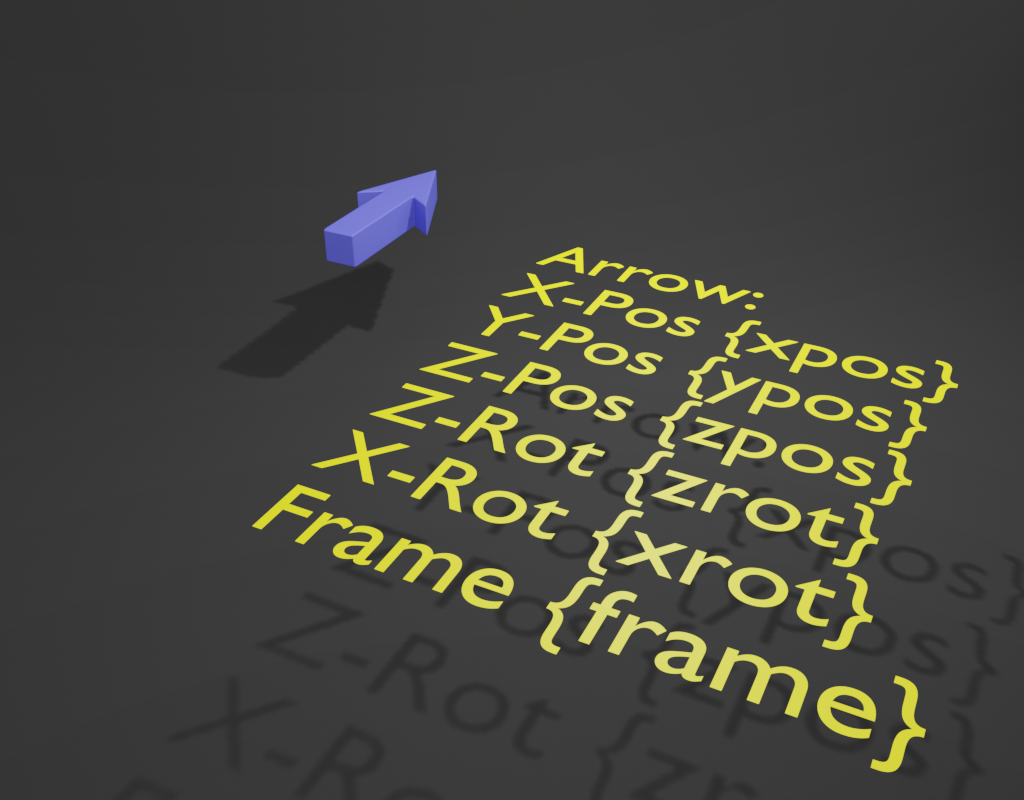In Blender – up to the latest version 4.4.3 is no easy possibility to dynamically show text that changes based on object values. For example if you want to display things like an object rotation angle or an object position in a numeric way, you would need to use geometry node constructions. But even if you are aware, how to use geometry nodes, the text formatting is limited to the possibilities of the “String to Curves” node. An ordinary text object provides far more possibilities, but it does not allow dynamic changes of the text. Here the addon “dynamic text object” becomes helpful:
Dynamic Text Object for Blender
Version: 1.10.7
Author: Rolf Jethon, ChatGPT
Blender Version: 4.2+
Category: Add > Dynamic Text
Description
This Blender add-on creates special text objects whose content can dynamically display values controlled by drivers or properties.
Text can contain markers in the form {marker}, which will be replaced at runtime with formatted values.
Example:
Speed: {speed} Height: {height} will display:
Speed: 34.50 Height: 12.00
Features
- Use {marker} syntax in the text body – multiple markers are supported
- Assign and edit marker values in the object data properties panel
- Supports driver-controlled values (e.g. linked to another object’s location or rotation)
- Updates driver generated values immediately
- Custom format strings (e.g. “%.1f” or “%.3f”)
- Escaped markers: Use { or } to display literal curly braces
- Updates automatically when switching between Edit and Object mode
- Fully replaces Blender’s native text object for dynamic scenarios
- Fully supports Blender’s text formatting possibilities like text boxes, fonts, extrude, beveling etc.
- Escaped braces (
{or}) allow literal curly brace characters
Usage
- Go to “Add > Dynamic Text” to create a dynamic text object.
- In Edit Mode, type text with markers (e.g. Speed: {speed}).
- Switch to Object Mode – the text will update to display values.
- In the Object Data Properties panel, edit the value or format.
- To drive values via Blender drivers, add a driver to the marker’s value field.
Known Limitations
- Markers must be alphanumeric (no spaces or special characters).
- If the same marker name is used twice, only the first is used for editing.
License
GPL-3.0-or-later
Links
Blender demo of the addon https://www.youtube.com/watch?v=nDNOk_NRz9Q
Download the addon from here: